Issues
Identify and resolve usability issues.
Overview of the Issues Page
The Issues Page helps you identify and manage sessions where users have encountered problems, such as errors, network failures, and frustrating user interactions. It provides a streamlined way to review and act on critical issues affecting user experience.
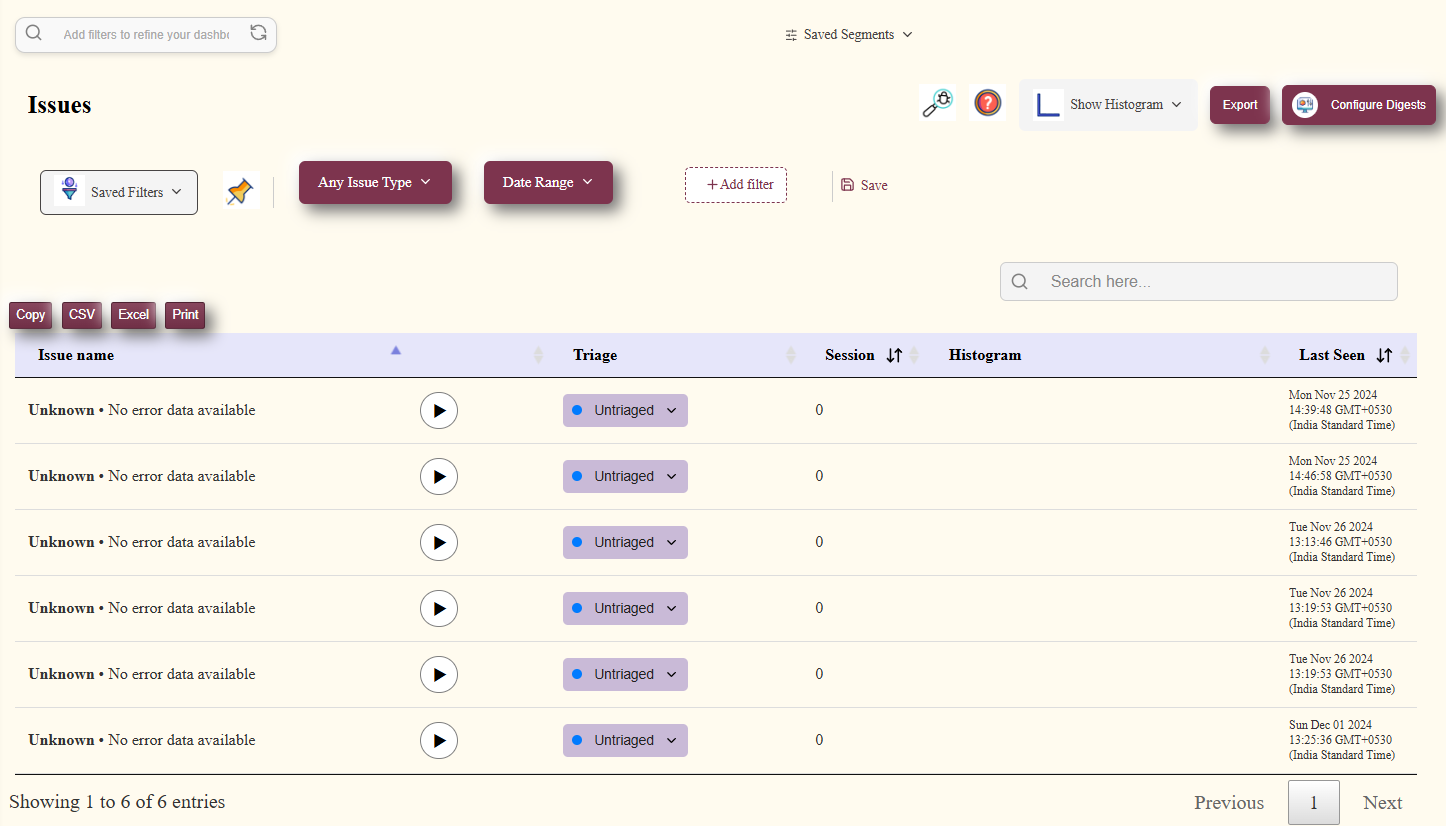
Types of Issues Monitored
- Errors: Sessions that include JavaScript or application errors that impact functionality.
- Network Errors: Failed network requests that may prevent data from loading or cause disruptions.
- Rage Clicks: Repeated clicks on the same element, indicating user frustration.
- Dead Clicks: Clicks on elements that do not result in any action, often signaling a poor user experience.
- Frustrating Network Requests: Network calls that take an unusually long time or fail frequently.
- Error States: Specific states of the app that may cause user confusion or hinder usability.
Managing Sessions
Impact Marking
You can categorize sessions based on the severity of the issue:
- Ignore: Mark sessions that don’t require immediate attention.
- Low Impact: Assign this to sessions with minor issues that do not significantly affect the user experience.
- High Impact: Use this for critical sessions where issues severely impact user interaction or application functionality.
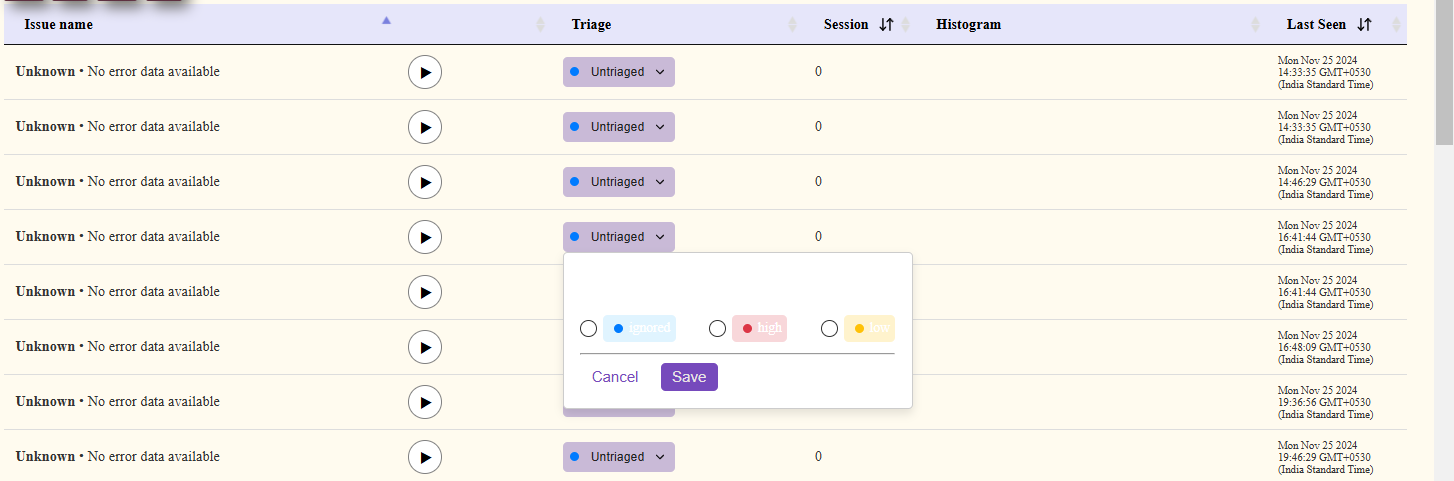
Filtering and Sorting Sessions
Filter by Issue Type
Use filters to narrow down sessions based on specific issue categories, such as Errors or Rage Clicks.
Date and Time Range
Customize the time frame to focus on sessions within a specific period. The default setting displays the most recent data, but you can adjust it as needed.
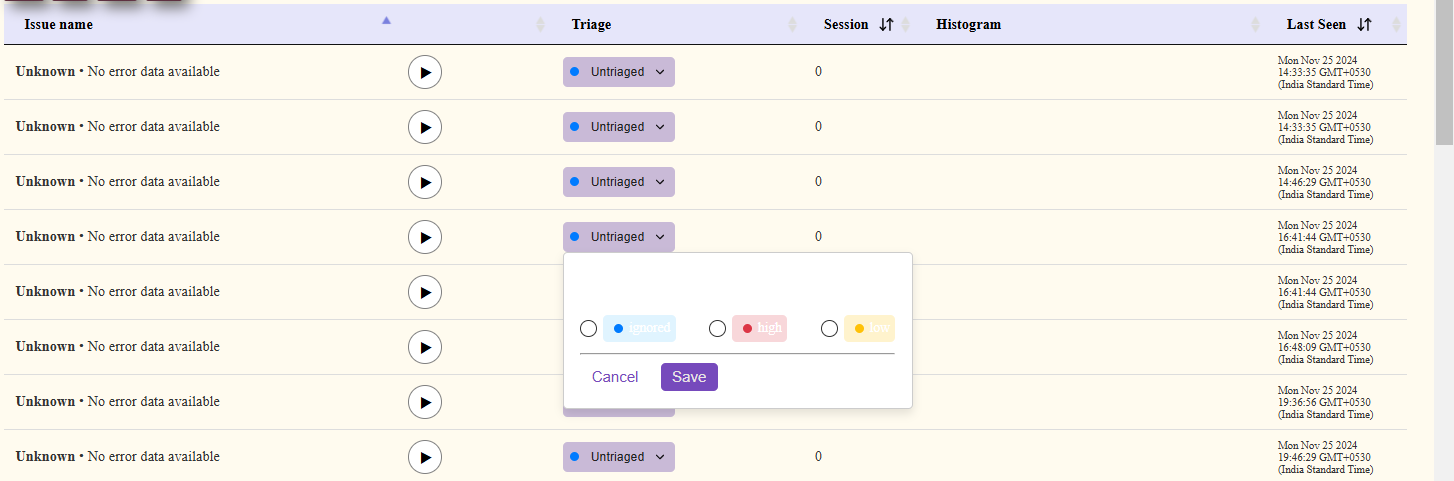
Exporting and Sharing Sessions
You can save, print, or download session data in various formats:
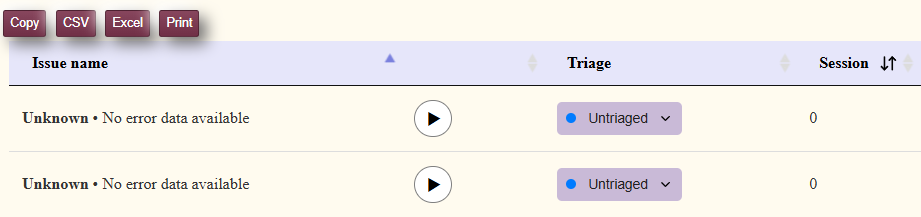
- Save: Keep the filtered session data for future reference or ongoing analysis.
- Print: Generate a printable version of the session list for offline review or team meetings.
- Download as Excel or CSV: Export session details into Excel or CSV formats for data analysis and reporting.
- Export by Email: Send the filtered session data directly via email, facilitating easy collaboration with your team.

How to Use the Issues Page
Review Sessions
The Issues Page allows you to effortlessly navigate through sessions flagged with errors, anomalies, or user interaction problems. Each session contains a detailed replay, offering a comprehensive view of the user journey, including where and how the issue occurred. By clicking on a session, you can step into the user’s shoes, replaying their experience and analyzing the exact moments where errors disrupted their flow. Use this feature to uncover valuable insights into common problem areas in your application.
Categorize the Impact
Not all issues are created equal, and the Issues Page helps you prioritize efficiently. Each session can be marked as Ignore, Low Impact, or High Impact based on its severity and its effect on user experience. This categorization is essential for aligning teams on what needs immediate attention versus what can be addressed in subsequent iterations. For example, a session with a critical error affecting checkout should be marked High Impact, ensuring it becomes a top priority for resolution.
Use Filters for Efficient Analysis
Finding relevant sessions from a large dataset can be time-consuming, but the Issues Page’s robust filtering options streamline this process. You can filter sessions by issue type, severity, or specific date ranges to hone in on the most critical data. For example, you might want to isolate sessions from the last 7 days involving console errors or rage clicks. By customizing your view, you can save time and focus on resolving the issues that matter most.
Export or Share Data
Collaboration becomes seamless with the ability to export and share session data directly from the Issues Page. Whether you need a printable report for a stakeholder meeting or want to send detailed session replays to your development team, the export options have you covered. With just a few clicks, you can generate reports in your desired format and share them via email or other communication tools. This functionality ensures that everyone involved in issue resolution has the information they need, fostering alignment and faster problem-solving.
Best Practices
Focus on High Impact Sessions
While it may be tempting to address every issue you encounter, focusing on high-impact sessions first can have the most significant positive effect on user satisfaction and retention. Sessions marked as High Impact typically involve errors or frustrations that directly hinder the user’s ability to achieve their goals, such as completing a purchase or signing up for a service. By addressing these issues first, you can quickly resolve critical pain points, improve user trust, and enhance overall experience.
Use Filters Strategically
Filters are your secret weapon for uncovering patterns and recurring issues within user sessions. For example, combining filters for “rage clicks” and “last 30 days” can help you identify design elements that consistently frustrate users. Similarly, filtering by error type, such as network or console errors, can reveal underlying technical problems. Using filters effectively not only saves time but also provides actionable insights that teams can use to improve the product iteratively.
Export Data for Collaboration
Collaboration between teams is vital for fast and effective issue resolution, and the export feature makes this process intuitive. When exporting session data, ensure to include detailed annotations and context so developers, designers, and support teams can easily understand the problem. For example, sharing a session replay that highlights a specific error during user login can significantly speed up debugging. Use exported reports during team meetings to align everyone on the priorities and progress, ensuring transparency and accountability.